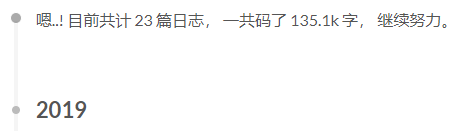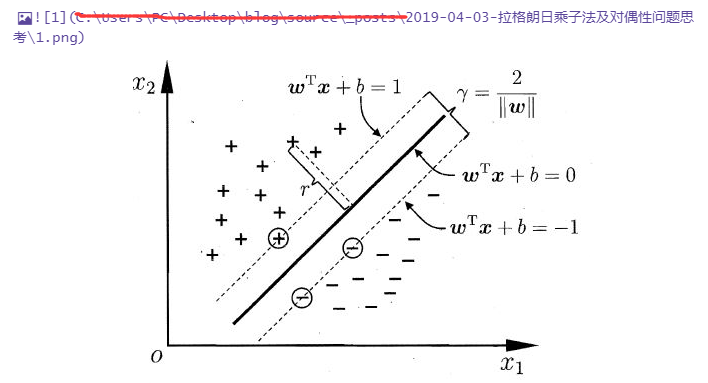因为不是天天都有时间来维护博客,因为比较菜所以要做很多输入才有时间思考才有可能做输出,因此之前很多关于Hexo日常使用 的命令都忘得一干二净,所以写下来省得以后又得查,但是以前怎么配置的hexo已经完全忘了hhh,如果有时间再写吧,但是这个东西的迭代还是很快的,所以写了以后也未必有用,就像评论系统的引用,看了很多以前的博文都是要自己手动添加yml代码,但是现在只需要在配置文件进行相关的配置即可。
另外,打算记一点markdown语法,因为以后可能要码公式。
Hexo 常用命令 安装
生成静态网页
清除缓存
在本地启动服务
部属到线上
创建新的页面
1 hexo new page "pageName"
创建新的博客
1 hexo new post "postName"
创建新的草稿
1 2 3 4 5 6 hexo new draft "draftName" **发布,部署到github** ```shell hexo clean && hexo g && hexo d
bugs
命令行
找到prefix如下
1 2 3 4 5 { ... "prefix" : "C:\\Users\\[user-name]\\AppData\\Roaming\\npm" , ... }
将博客目录下的 /node_modules/hexo-cli/bin 加入到系统变量的path路径中
新的配置 Echart的引入 请参照我的另一篇博客
代码块高亮部分 参考了这篇博客
于目录/themes/next/source/css/_custom/custom.styl中加入
1 2 3 4 5 6 7 8 9 10 11 12 13 14 15 16 17 18 19 20 21 22 23 24 25 26 27 28 29 30 31 32 33 34 35 36 37 38 39 40 41 42 43 44 45 46 47 48 49 50 51 52 53 54 55 56 57 58 59 60 61 .highlight { margin-bottom : 0 ; } .highlight-wrap [data-rel] { position : relative; overflow : hidden; border-radius : 5px ; padding-top : 15px ; background-color : #f7f7f7 ; box-shadow : 0 10px 30px 0px rgba (0 ,0 ,0 ,0.4 ); margin : 35px 0 ; ::-webkit-scrollbar { height : 10px ; } ::-webkit-scrollbar-track { -webkit-box-shadow : inset 0 0 6px rgba (0 ,0 ,0 ,0.3 ); border-radius : 10px ; } ::-webkit-scrollbar-thumb { border-radius : 10px ; -webkit-box-shadow : inset 0 0 6px rgba (0 ,0 ,0 ,0.5 ); } &::before { color : white; content : attr (data-rel); height : 38px ; line-height : 38px ; background : #21252b ; color : #fff ; font-size : 16px ; position : absolute; top : 0 ; left : 0 ; width : 100% ; font-family : 'Source Sans Pro' , sans-serif; font-weight : bold; padding : 0px 80px ; text-indent : 15px ; float : left; } &::after { content : " " ; position : absolute; -webkit-border-radius : 50% ; border-radius : 50% ; background : #fc625d ; width : 12px ; height : 12px ; top : 0 ; left : 20px ; margin-top : 13px ; -webkit-box-shadow : 20px 0px #fdbc40 , 40px 0px #35cd4b ; box-shadow : 20px 0px #fdbc40 , 40px 0px #35cd4b ; z-index : 3 ; } }
以及于/themes/next/script/下新建文件codeblock.js加入下述代码,即在hexo的after-post-render过滤器替换了HTML片段。
1 2 3 4 5 6 7 8 9 10 11 12 13 14 15 16 17 18 19 20 21 22 23 24 25 26 var attributes = [ 'autocomplete="off"' , 'autocorrect="off"' , 'autocapitalize="off"' , 'spellcheck="false"' , 'contenteditable="true"' ]; var attributesStr = attributes.join (' ' )hexo.extend .filter .register ('after_post_render' , function (data ) { while (/<figure class="highlight ([a-zA-Z]+)">.*?<\/figure>/ .test (data.content )) { data.content = data.content .replace (/<figure class="highlight ([a-zA-Z]+)">.*?<\/figure>/ , function ( var language = RegExp .$1 || 'plain' ; var lastMatch = RegExp .lastMatch ; lastMatch = lastMatch.replace (/<figure class="highlight / , '<figure class="iseeu highlight /' ); return '<div class="highlight-wrap"' + attributesStr + 'data-rel="' + language.toUpperCase () + '">' + lastMatch + '</div>' }); } return data; });
博客文章加密 使用hexo-blog-encrypt 插件,安装如下
1 npm install --save hexo-blog-encrypt
在_config.yml中加入
在你想要加密的文章中配置
1 2 3 4 5 6 7 --- title: Hello World date: 2016-03-30 21:18:02 password: mikemessi abstract: Welcome to my blog, enter password to read. message: Welcome to my blog, enter password to read. ---
password is the blog password.
abstract is the content which will be showed in the blog list page.
message is the content which will be showed in the blog detail page.
加密后的sidebar异常 ,解决方案见:https://yuyuforest.com/2018/10/18/encrypt-toc/
文章置顶
修改仓库,使其支持置顶功能
1 2 npm uninstall hexo-generator-index --save npm install hexo-generator-index-pin-top --save
在文章中添加置顶信息
1 2 3 4 title: Hello World! date: 2018-06-26 10:37:59 tags: 随笔 top: 10
图片懒加载 使用hexo-lazyload-image
1 npm install hexo-lazyload-image --save
在博客配置_config.yml中添加一下代码,图片放在theme\next\source\images下:
1 2 3 4 lazyload: enable: true onlypost: false loadingImg: /images/loading.gif
加载进度条 使用theme-next-pace
修改目录到NexT 下,要有 layout, source, languages 和其他文件
1 2 3 $ cd themes/next$ ls _config.yml crowdin.yml docs gulpfile.js languages layout LICENSE.md package.json README.md scripts source
拉取模块到 source/lib 目录下:
1 $ git clone https://github.com/theme-next/theme-next-pace source /lib/pace
配置主题文件_config.yml
1 2 3 4 5 6 pace: enable: true theme: minimal
代码块折叠功能
参考了这篇的博客
步骤如下:
1.在POST主文件中添加JS判断代码,在/themes/next/source/js/src/post-details.js中添加一下代码,可以在文件开头添加即可:
1 2 3 4 5 6 7 8 9 10 $(document ).ready (function ( $(document ).on ('click' , '.fold_hider' , function ( $('>.fold' , this .parentNode ).slideToggle (); $('>:first' , this ).toggleClass ('open' ); }); $("div.fold" ).css ("display" ,"none" ); });
2.定义内建标签,在/themes/next/scripts/中新建文件 tags.js并添加如下代码:
1 2 3 4 5 6 7 8 9 10 11 12 13 14 15 16 17 18 19 20 21 22 23 24 const rEscapeContent = /<escape(?:[^>]*)>([\s\S]*?)<\/escape>/g ;const placeholder = '\uFFFD' ;const rPlaceholder = /(?:<|<)\!--\uFFFD(\d+)--(?:>|>)/g ;const cache = [];function escapeContent (str ) { return '<!--' + placeholder + (cache.push (str) - 1 ) + '-->' ; } hexo.extend .filter .register ('before_post_render' , function (data ) { data.content = data.content .replace (rEscapeContent, function (match, content ) { return escapeContent(content); }); return data; }); hexo.extend .filter .register ('after_post_render' , function (data ) { data.content = data.content .replace (rPlaceholder, function ( return cache[arguments [1 ]]; }); return data; });
在同一目录下新建文件fold.js添加如下代码:
1 2 3 4 5 6 7 8 function fold (args, content) { var text = args[0 ]; if (!text) text = "点击显/隐" ; return '<div><div class="fold_hider"><div class="close hider_title">' + text + '</div></div><div class="fold">\n' + hexo.render .renderSync ({text : content, engine : 'markdown' }) + '\n</div></div>' ; } hexo.extend .tag .register ('fold' , fold, {ends : true });
3.添加折叠功能样式,在/themes/next/soure/css/_custom/custom.styl添加如下代码:
1 2 3 4 5 6 7 8 9 10 11 12 13 14 15 // Custom styles. .hider_title { font-family : "Microsoft Yahei" ; cursor : pointer; } .close :after { content : "▼" ; } .open :after { content : "▲" ; } .feed-link a { display : inline-block; }
4.使用方法
1 2 3 {% fold 点击显/隐内容 %} 你需要折叠的内容 {% endfold %}
文章字数和阅读时长 安装 hexo-wordcount
1 npm install hexo-wordcount --save
然后在主题的配置文件中,配置如下内容:
1 2 3 4 5 6 post_wordcount: item_text: true wordcount: true min2read: true
对于Swig文件需要像如下加入数据
Post Count:
1 <span class ="post-count" > {{ wordcount(post.content) }}</span >
Post Minutes to Read:
1 <span class ="post-count" > {{ min2read(post.content) }}</span >
Total Count:
1 <span class ="post-count" > {{ totalcount(site) }}</span >
其中totalcount是对站点所有字数的统计,我在next/layout/archive.swig中这个位置添加了如下字段。
1 {{ __('cheers.' + cheers) }}! {{ _p("counter.archive_posts", site.posts.length) }} 一共码了{{ totalcount(site)}}字, {{ __('keep_on') }}
在归档页面呈现的效果如下:
至于wordcount和min2read,由于是对每个post的统计,所以在next/layout/__macro/post.swig中加入以下字段
1 2 3 4 5 6 7 8 {% if theme.post_wordcount.wordcount %} <span class ="post-meta-divider" > |</span > <span class ="post-count" > {{ __('post.wordcount') + __('symbol.colon') + wordcount(post.content) }}</span > {% endif %} {% if theme.post_wordcount.min2read %} <span class ="post-meta-divider" > |</span > <span class ="post-count" > {{ __('post.min2read') + __('symbol.colon') + min2read(post.content)}}</span > {% endif %}
其中theme.post_wordcount.wordcount是在主题文件__config.yml中拿的值,所以要在主题文件__config.yml中添加字段
1 2 3 4 post_wordcount: item_text: true wordcount: true min2read: true
而双花括号中的字段是在/language/zh-CN.yml中取的值,所以要在post下面加上wordcount和min2read字段,写上你想要的文字。这里为什么不直接在swig文件中写上中文文字,理解很简单,就是为了语言和html的分离,如果在根目录__config.yml中修改了语言,不需要修改swig文件也能够使展示变得正常,这相当于一种解耦。
LeanCloud配置使用 参考hexo-theme-next ,这个文件在themes/next/docs/也有,叫LEANCLOUD-COUNTER-SECURITY.md。
图片弹出效果 - fancybox fancybox 的特性:
允许我们用鼠标和键盘上的四个方向键切换图片
可以根据当前窗口大小自动调整弹出框的大小,当我们改变浏览器窗口大小时,将会看到弹出框自动缩放了
支持缩略图和按钮帮助导航
设置图片显示,配置见 theme-next-fancybox3
添加gitalk评论功能 在themes/next/_config.yml中有相关gitalk配置
1 2 3 4 5 6 7 8 gitalk: enable: true github_id: github repo: 543877815. github.io client_id: client_secret: admin_user: 543877815 distraction_free_mode: true
其中client_id和client_secret在github的setting/Developer settings/OAuth Apps中进行创建与配置。
配置文件下面还有一个gitalk的js和css需要进行填写
1 2 3 4 5 6 gitalk_js: https://cdn.jsdelivr.net/npm/gitalk@1/dist/gitalk.min.js gitalk_css: https://cdn.jsdelivr.net/npm/gitalk@1/dist/gitalk.css
添加音乐 访问 Aplayer 网站:GitHub Aplayer 。下载源码到本地,解压后将dist的css文件放置在theme\next\source\css文件中,将js文件放置在themes\next\source\js\src文件中,新建themes\next\source\js\src\music.js文件,添加内容:
1 2 3 4 5 6 7 8 9 10 11 12 13 14 15 16 17 18 19 const ap = new APlayer ({ container : document .getElementById ('aplayer' ), fixed : true , autoplay : false , audio : [ { name : "灰色头像" , artist : '许嵩' , url : 'http://www.ytmp3.cn/down/59697.mp3' , cover : 'http://img.ytmp3.cn/image/79.jpg' , }, { name : '多余的解释' , artist : '许嵩' , url : 'http://www.ytmp3.cn/down/60447.mp3' , cover : 'http://img.ytmp3.cn/image/78.jpg' , } ] });
然后配置theme\next\layout\_layout.swig文件,将下述代码添加到<body></body>之间。然后就能看到左下角的音乐播放器。
1 2 3 4 <link rel ="stylesheet" href ="/css/APlayer.min.css" > <div id ="aplayer" ></div> <script type ="text/javascript" src ="/js/src/APlayer.min.js" ></script> <script type ="text/javascript" src ="/js/src/music.js" ></script>
新增页面 通用操作 这个页面是区别于博文的新页面,通过hexo new page [pageName]在博客的source下生成一个叫[pageName]的目录,里面有一个文件叫index.md,这个markdown文件将被直接用于渲染这个页面,可以写html、css、js代码,目录中还会生成一个叫index的文件夹,里面可以放静态资源。
然后在侧边栏 添加页面链接,主题配置文件_config.yml中添加key: value字段,key字段是页面在配置文件中的唯一标识,value字段中||左边的是访资源的路径,||右边是链接的图标,用的是fontawsome 的类名。
1 2 3 4 5 6 7 8 menu: home: / || home top: /top/ || signal categories: /categories/ || th tags: /tags/ || tags archives: /archives/ || archive about: /about/ || user links: /links || link
为侧边栏链接添加中文描述 ,在默认情况下,链接默认会显示为_config.yml中配置的key,如果想要修改为中文描述,需要在themes\next\languages\zh-CN.yml中添加menu.[pageName]的描述
1 2 3 4 5 6 7 8 9 menu: home: 首页 top: 热榜 archives: 归档 categories: 分类 links: 友链 tags: 标签 about: 关于 search: 搜索
新增阅读排行页面 参考自小丁的个人博客 ,需要先配置LeanCloud ,然后hexo n page top 新建页面,会生成 top 目录,编辑其中自动生成的 index.md 文件,将其中的代码替换如下:
1 2 3 4 5 6 7 8 9 10 11 12 13 14 15 16 17 18 19 20 21 22 23 24 <div id="top" ></div> <script src ="https://cdn1.lncld.net/static/js/av-core-mini-0.6.4.js" > </script > <script > AV .initialize ("leancloud_appid" , "leancloud_appkey" );</script > <script type ="text/javascript" > var time=0 var title="" var url="" var query = new AV .Query ('Counter' ); query.notEqualTo ('id' ,0 ); query.descending ('time' ); query.limit (1000 ); query.find ().then (function (todo ) { for (var i=0 ;i<20 ;i++){ var result=todo[i].attributes ; time=result.time ; title=result.title ; url=result.url ; var content="<p>" +"<font color='#1C1C1C'>" +"【文章热度:" +time+"℃】" +"</font>" +"<a href='" +"${yourUrl}" +url+"'>" +title+"</a>" +"</p>" ; document .getElementById ("top" ).innerHTML +=content } }, function (error ) { console .log ("error" ); }); </script >
并将其中的 leancloud_appid、leancloud_appkey 和页面链接 替换为你的。
新增友链页面 参考自小丁的个人博客 ,首先hexo n page links 新建页面,会生成 links 目录,编辑其中自动生成的 index.md 文件,将其中的代码替换如下:
1 2 3 4 5 6 7 8 9 10 11 12 13 14 15 16 17 18 19 20 21 22 23 24 25 26 27 --- title: 友链 type: links --- <style > </style > <div > <div class ="links-content" > <div class ="link-navigation" id ="links1" > </div > </div > </div > ------ <div style ="text-align:center;" > <span class ="with-love" id ="animate1" > <i class="fa fa-heart"></i> </span>留言添加友链<span class="with-love" id="animate2"> <i class="fa fa-heart"></i> </span></div> ------ {% note success %} ## 友链格式 - 网站名称:小丁的个人博客- 网站地址:[https://tding.top ](https://tding.top )- 网站描述:世间所有的相遇,都是久别重逢- 网站Logo/头像:[https://tding.top/images/avatar.webp ](https://tding.top/images/avatar.webp ){% endnote %}
然后在页面目录 /source/links/ 中添加 linklist.json,示例:
1 2 3 4 5 6 7 8 9 10 11 12 13 14 15 16 17 18 ```json [ { "nickname" : "三水非冰博客" , "avatar" : "https://www.sanshuifeibing.com/usr/images/avatar2.jpg" , "site" : "https://www.sanshuifeibing.com" }, { "nickname" : "北宸" , "avatar" : "https://leafjame.github.io/images/beichen.png" , "site" : "https://leafjame.github.io" }, { "nickname" : "千灵夙赋" , "avatar" : "https://qianling.pw/images/avatar.png" , "site" : "https://qianling.pw/" } ]
创建link.js保存在themes\next\source\js\src\下
1 2 3 4 5 6 7 8 9 10 11 12 13 14 15 16 17 18 19 20 21 22 link = { init : function ( var that = this ; $.getJSON ("/links/linklist.json" , function (data ) { that.render (data); }); }, render : function (data ) { var html, nickname, avatar, site, li = "" ; for (var i = 0 ; i < data.length ; i++) { nickname = data[i].nickname ; avatar = data[i].avatar ; site = data[i].site ; li += '<div class="card">' + '<a href="' + site + '" target="_blank">' + '<div class="thumb" style="background: url( ' + avatar + ');">' + '</div>' + '</a>' + '<div class="card-header">' + '<div><a href="' + site + '" target="_blank">' + nickname + '</a></div>' + '</div>' + '</div>' ; } $(".link-navigation" ).append (li); } } link.init ();
最后在/source/links/index.md中引入该js:<script src="/js/src/link.js"></script>,另外可能需要自己添加jquery.js
Tag Plugin语法 参考自小丁的个人博客
文本居中引用 1 {% cq %}世间所有的相遇,都是久别重逢{% endcq %}
提示块 1 2 3 4 5 6 7 8 9 10 11 12 13 14 15 16 17 18 19 20 21 22 23 {% note default %} default 提示块标签 {% endnote %} {% note primary %} primary 提示块标签 {% endnote %} {% note success %} success 提示块标签 {% endnote %} {% note info %} info 提示块标签 {% endnote %} {% note warning %} warning 提示块标签 {% endnote %} {% note danger %} danger 提示块标签 {% endnote %}
1 2 3 4 5 6 7 8 9 10 11 12 13 14 15 16 note: style: flat icons: true border_radius: 3 light_bg_offset: 0
标签 1 2 3 4 5 6 7 {% label default@默认 %} {% label primary@主要 %} {% label success@成功 %} {% label info@信息 %} {% label warning@警告 %} {% label danger@危险 %} {% label success@这是成功的信息%}
选项卡 1 2 3 4 5 6 7 8 9 10 11 {% tabs tab,1 %} 名字为tab是唯一标识,默认在第1个选项卡,如果是-1则隐藏 <!-- tab --> **选项卡 1** <!-- endtab --> <!-- tab --> **选项卡 2** <!-- endtab --> <!-- tab A --> **选项卡 3** 名字为A<!-- endtab --> {% endtabs %}
主题_config.yml配置项
1 2 3 4 5 6 7 tabs: enable: true transition: tabs: true labels: true border_radius: 0
按钮 1 {% button url, text, icon [class], [title] %}
url : 绝对或相对 URLtext : 按钮文字,如果未指定图标则为必须icon : FontAwesome 图标名称(开头没有’fa-‘)。如果未指定文本,则为必需[class] : FontAwesome 类:fa-fw | fa-lg | fa-2x | fa-3x | fa-4x | fa-5X ,可选参数。[title] : 鼠标悬停时的工具提示,可选参数。
注意:最好添加 <div> 标签,测试时没加 div,下面显示不完全,加上非常美观。
1 <div > </div >
1 2 3 4 5 6 7 <div class ="text-center" > <div> {% button https://tding.top/ ,首页,home fa-fw,这是小丁的个人博客首页%} {% button https://tding.top/movies/ ,观影,film fa-fw,豆瓣电影%} {% button https://tding.top/books/ ,阅读,book fa-fw,豆瓣读书%} </div> </div>
Markdown Html
1 2 3 4 5 6 7 <table > <tr > <td bgcolor =#f8d7da > <font color =#c7254e > hexo new "博客文章文件名"</font > </td > </tr > </table >
1 2 3 4 5 6 7 <table > <tr > <td bgcolor =#333 > <font color =#fff > hexo new "博客文章文件名"</font > </td > </tr > </table >
正确引用:
1 <img src ="2019-09-18-Re-recognizing-machine-learning\5.png" width ="75%" >
Latex 安装Mathjax插件 1 npm install hexo-math --save
更换Hexo的markdown渲染引擎 1 2 npm uninstall hexo-renderer-marked --save npm install hexo-renderer-kramed --save
解决语义冲突 由于LaTeX与markdown语法有语义冲突,在markdown中,斜体和加粗可以用或者表示,在这里我们修改变量,将 用于LaTeX,而使用 表示markdown中的斜体和加粗,于 node_modules\kramed\lib\rules\inline.js 中
修改11行
1 2 escape : /^\\([`*\[\]()#$+\-.!_>])/ ,
和20行
1 2 em : /^\*((?:\*\*|[\s\S])+?)\*(?!\*)/ ,
更改配置文件
于 _config.yml 配置mathjax
1 2 3 4 5 6 mathjax: enable: true per_page: true cdn: //cdnjs.cloudflare.com/ajax/libs/mathjax/2.7.1/MathJax.js?config=TeX-AMS-MML_HTMLorMML
hexo下LaTeX无法显示的解决方案 解决方法参考
使用
每次写博客要在前面加上mathjax: true
1 2 3 4 5 6 --- title: index.html date: 2018-2-8 21:01:30 tags: mathjax: true --
行内公式
行间公式(自动居中)
公式编辑的bug 对于sum和min需要使用$$进行包裹,如果仅使用$包裹将无法解析
公式编号问题 如果使用align对公式进行包裹
1 2 3 4 5 6 \begin{align} 公式一\\ 公式二\\ 公式三\\ \end{align} \tag{1}
在网页上渲染会出现多个公式编号:
正确的写法是
1 2 3 4 5 6 \begin{align*} 公式一\\ 公式二\\ 公式三\\ \end{align* }\tag{1}
渲染效果为:
公式引用 可以用\tag{tag}给原公式打Tag。如果在后面需要引用它,就在\tag后面加上\label{tag},例子如下:
先给原式子打上tag和label
1 a :=x^2 -y^3 \tag{52 }\label{52 }
如果需要引用改公式,则需要使用\eqref{tag}
1 $ $ a+y^3 \stackrel{\eqref{52 }}=x^2 $ $
也可以使用\ref{tag},这样引用没有括号,显示为: