anaconda
在清华大学开源软件镜像网找到合适的下载软件包
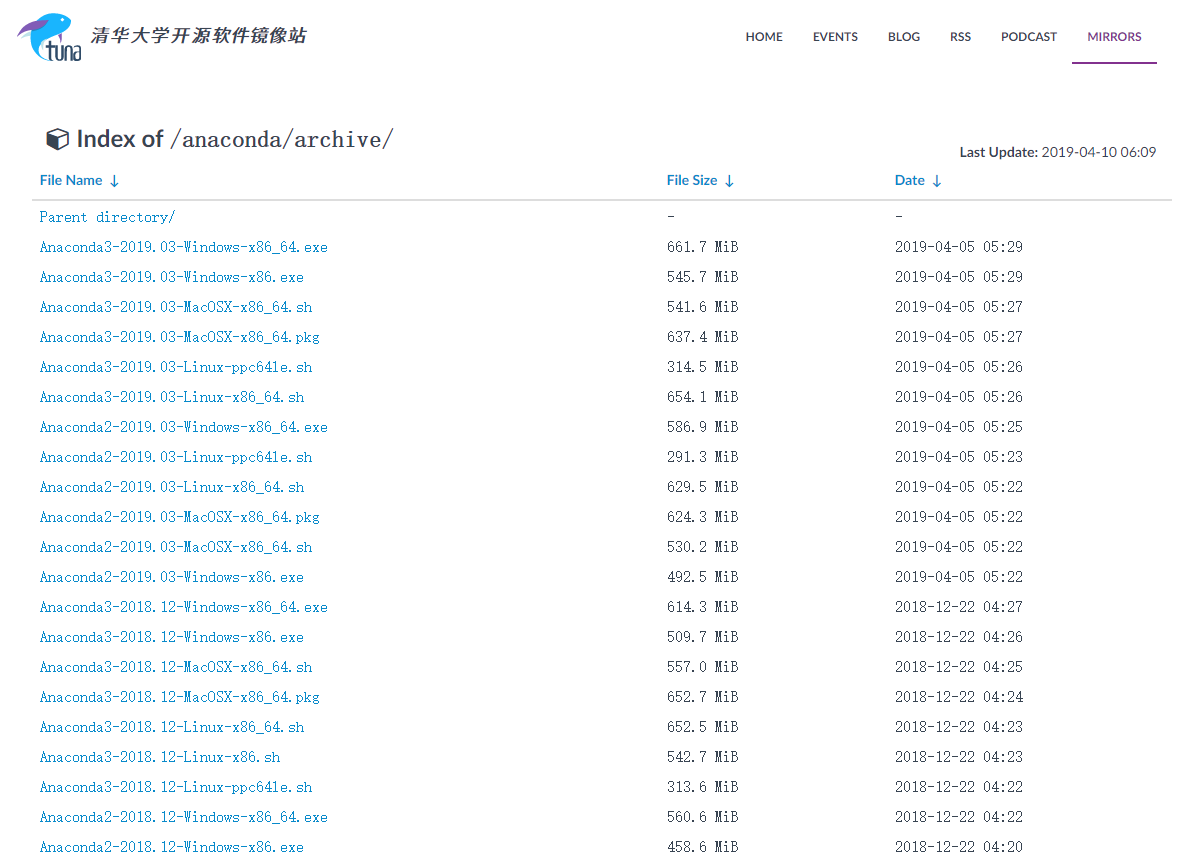
下载软件包
1 | sudo wget https://mirrors.tuna.tsinghua.edu.cn/anaconda/archive/Anaconda3-2019.03-Linux-x86_64.sh |
执行安装
1 | sudo bash Anaconda3-2019.03-Linux-x86_64.sh |
环境变量
安装完成后将anaconda加入环境变量,输入
1 | source ~/.bashrc |
打开配置文件,在最后添加,xxx为你的用户名
1 | export PATH=/home/XXX/anaconda3/bin:$PATH |
执行更新配置文件
1 | source ~/.bashrc |
检查安装成功
输入
1 | anaconda -h |
1 | which python |
1 | conda --version |
检查安装成功
jupyter notebook
查看版本
1 | jupyter --version |
配置
进入ipython
1 | ipython |
生成密码sha
输入
1 | In [1]: from notebook.auth import passwd |
输出
1 | Out[2]: 'sha1:xxxxxxxxxxxxxxxxxxxxx' |
将密码记录下来,退出
1 | In [3]: exit() |
生成配置文件
执行
1 | jupyter notebook --generate-config |
输出
1 | Writing default config to: /home/xxx/.jupyter/jupyter_notebook_config.py |
编辑配置文件
编辑文件
1 | vi /home/xxx/.jupyter/jupyter_notebook_config.py |
写入
1 | c.NotebookApp.ip = '*' # 允许访问此服务器的 IP,星号表示任意 IP |
退出
启动服务
1 | jupyter notebook |
记得配置服务器的安全组
服务器后台启动服务
1 | jupyter notebook --allow-root & |
查看端口号占用进程
1 | netstat -anp | grep 80 |
杀死某个端口进程命令
1 | sudo fuser -k -n tcp 80 |